Course Migration Options
UNM's license for Blackboard Learn expired on August 31, 2023. The UNM Learn system is no longer available. However, Learn course content exports (not including student data) will continue to be available for migration to Canvas after August 31, 2023. As part of the Canvas implementation project, UNM created content export files for all Learn courses and stored them on a separate server outside of Learn so that they will continue to be available for migration now that we no longer have access to Learn itself. Kaltura content is also still available independent of Learn.
In moving courses from UNM Learn to Canvas, instructors have several options. You can start with an imported version of your Learn course, either by using those that have been automatically (bulk) migrated, or by making an individual course request, or you can start fresh and rebuild from scratch. We recommend that before you decide, you review the Migration Cleanup Checklist to get a better sense of what your tasks will be. As is the case when you move from one residence to another, you will need to unpack boxes and arrange your belongings so that it feels like home. If you are not sure which option is best for you, feel free to contact UNM Canvas Support.
Migration Methods Available
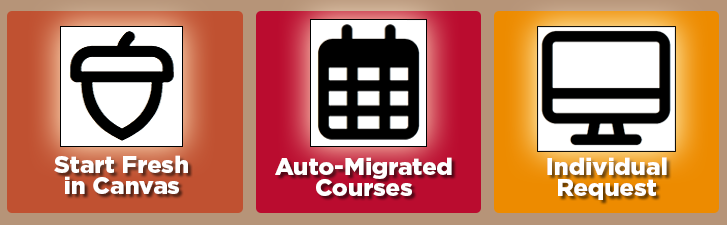
**A special note for instructors teaching courses that are part of Accelerated Online Programs (AOP): please speak with your program director or chair about any unique considerations for your AOP courses before beginning any course development in Canvas.
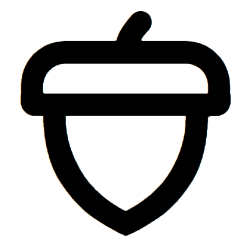 Build from Scratch - Fresh Start with a Blank Shell
Build from Scratch - Fresh Start with a Blank Shell
Take advantage of the move to Canvas to start from scratch. Use a blank shell in Canvas to build your course. It is a great opportunity to:
- Try new interactive or collaborative tools to better engage your students and to leverage all that Canvas has to offer. Build by optimizing your content with Canvas’ tools.
- Create a clear and organized course using Canvas Modules. It’s an opportunity to rethink your course’s design.
- Make sure all your content is recent and still relevant to your course. Leave behind cluttered and outdated content you may have had in your old Learn courses, also helping to save up storage and resources in our new system.
How to get started with a blank shell:
- To begin building, either request a Temp Course or, if it is available, use your real Banner course.
- Take advantage of our Training and Documentation resources.
- Use the Student View tool to review your course as you are building to see it from the student’s perspective.
 Auto-Migrated (Bulk) Courses
Auto-Migrated (Bulk) Courses
The UNM Canvas Implementation Team has migrated recent course content from Blackboard Learn to Canvas via an efficient bulk migration process. All Banner courses from the Summer 2021, Fall 2021, and Spring 2022 terms were automatically migrated to Canvas. (Just to be clear, you do not need to use these automatically migrated courses if you do not want to.) With either migration process (auto- or individual request), some cleanup and rebuilding will be needed.
- Summer & Fall 2021 - Courses from Summer 2021 and Fall 2021 are available in Canvas.
- Spring 2022 - Courses from Spring 2022 are available in Canvas.
- Any other courses can be requested as part of the Individual Course Migration Request option (below).
How to get started with an auto-migrated (bulk) course:
- After each term is migrated, instructors will see those courses under Courses > All Courses > Past Enrollments. They will be named BB-BULK - [original Learn course name]. This Past Enrollments status means they cannot be edited; they serve as an archived copy.
- If you would like to use the migrated content, you will need to copy it (i.e., “Import Course Content” from another Canvas course) into a blank shell. Either request a Temp Course or, if it is available, use your real Banner course.
- When copying you can copy all of the content OR
- Copy part or select specific content (this lets you import only the materials you actually need).
- Once the content is copied, you will need to review your course and do some cleanup. Please consult the Migration Cleanup checklist. It contains an important list of things that do not migrate well from Learn and may need to be fixed or rebuilt.
- If you used a Temp course, the final step is to copy the content into your official Banner-generated course shell once it appears in Canvas.
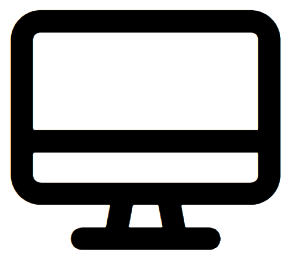 Individual Course Migration Request
Individual Course Migration Request
Instructors can request course migrations from Learn to Canvas on a course-by-course basis if that course has not already been bulk migrated. With either migration process, some cleanup and rebuilding will be needed.
How to get started with a migration request:
- Fill out the Migration Request Form for each course you want migrated from Learn. All migrated courses are read-only and cannot be edited, so you will need a course to copy your migrated course into. On the form, you can request a Temp Course. Migration requests can take 2-5 business days to process, with delays during high volume times, so plan accordingly. We ask that you submit at least a week in advance of when you need it and take into consideration the amount of time you will need to clean up your migrated course. Note: If your real course shell (created through the integration with Banner) is already in Canvas, you can skip requesting a Temp Course and do all your work the Banner course.
- You will be notified once your course is migrated to Canvas. It will be titled BB-UNM - [original Learn course name]. It will be located under Courses > All Courses > Past Enrollments. To use it, you will need to copy it (i.e., “Import Course Content” from another Canvas course) into a Temp or real Banner course.
- When copying you can copy all of the content OR
- Copy part or select specific content (this lets you import only the materials you actually need).
- Once the content is copied, you will need to review your course and do some cleanup. Please consult the Migration Cleanup checklist. It contains an important list of things that do not migrate well from Learn and may need to be fixed or rebuilt.
- If you used a Temp course, the final step is to copy the content into your official Banner-generated course shell once it appears in Canvas.
Please explore our Training Opportunities and Instructor Resources.
If you have questions, feel free to contact UNM Canvas Support.
